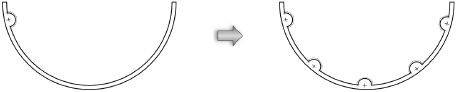Duplicating symbols in a wall with the Duplicate Array command
|
Command |
Path |
Shortcut |
|
Duplicate Array |
Edit |
Ctrl+Shift+Alt+D (Windows) Cmd+Shift+Option+D (Mac) |
The Duplicate Array command places multiple copies of an existing symbol or plug-in object that has been inserted into straight or curved walls.
Symbols can also be duplicated within walls with the Move by Points tool (see Moving symbols in walls with the Move by Points tool).
To create a duplicate array of symbol already placed in a wall:
Select the existing wall symbol that is to be duplicated.
Select the command.
The Duplicate Array dialog box opens. The fields available depend on whether the wall that contains the selected symbol is straight or curved.
Click to show/hide the parameters.Click to show/hide the parameters.
|
Parameter |
Description |
|
Direction |
The preview window shows the direction the duplicate symbols will be placed in the wall. To reverse the direction of the duplication, click the button to the left of the window. |
|
Number of Duplicates |
Specify the number of copies of the original object to create |
|
Offset Between Duplicates |
Specify how far apart to place the duplicate symbols. For straight walls, enter the distance from the center of each symbol to the center of the next symbol in the wall. For curved walls, specify either the distance or the angle between the duplicates. Distance is measured along the outer arc of the curved wall. Angle is the angle between the center of each symbol to the center of the next symbol in the wall. |
|
Z Offset Between Duplicates |
Optionally, specify a difference in height on the wall between each symbol |
The array of duplicate symbols is placed into the wall.